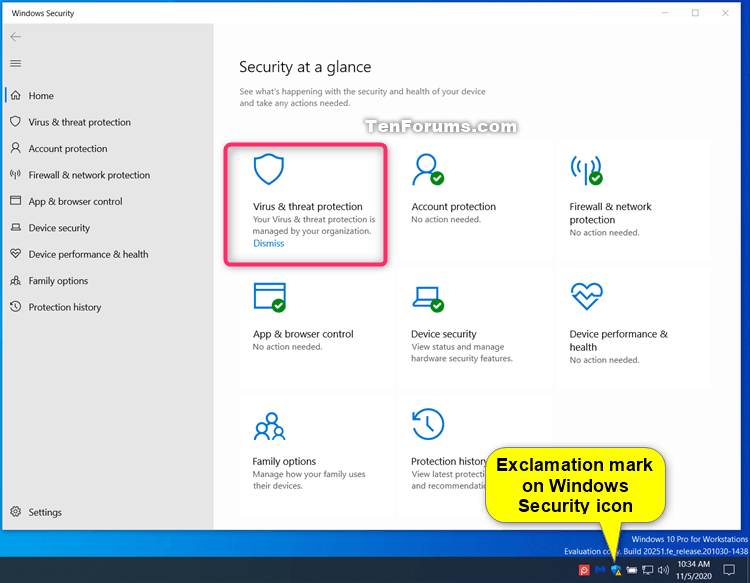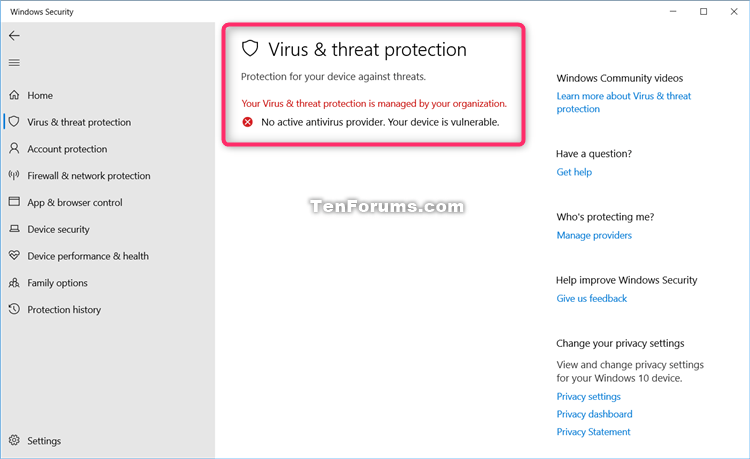New
#260
Check from cmdline (with MSASCui or MpCmdRun) if Defender is running?
How can I check from command line if Defender is currently enabled?
How can I check from command line if Defender is currently enabled AND RealTimeProtection enabled?
I don't know if the tools MSASCui.exe and MpCmdRun.exe are suitable for this task.
If Defender is disabled they probably don't work and can not return a result.
So maybe a Powershell command or other would be more suitable


 Quote
Quote