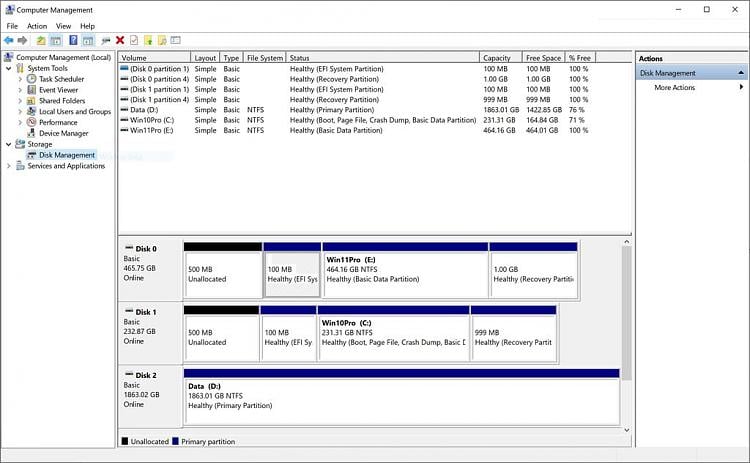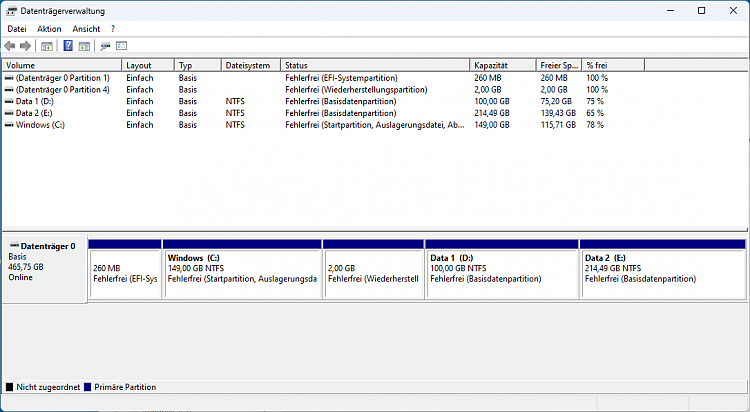New
#1
Windows 11 install next to Windows 10 on a different SSD
Hi Guys,
I want to install Windows 11 on another SSD to Dual Boot between 11 and 10.
My current windows (10) is installed on Drive1\Partition3 (C:\)
The problem I think lays in the fact that the EFI directory is located on Drive0\Partition2 which is the SSD where I want install Win 11.
So when the install of Windows 11 starts will it format that EFI part or not?
The SSD where I want to install Windows 11 on is now in use to store Data, but can be formatted
Thanks for any tips you can give me.
Ps: I would like to install Windows 11 via WinNTSetup 5.3.4.
TiA
Edit:
1- Image of my Windows install already done.
2- I made a backup of the BCD with Bcedit /export
Edit 2:
I just noticed something. The Recovery partition on Drive0 is on the beginning of the Drive and only 499 MB, the EFI (Fat32 part) is the 2nd one, this will cause future problems with another Recovery Partion update
Last edited by iammike; 1 Week Ago at 23:17.


 Quote
Quote and select "Diskmanagement"
and select "Diskmanagement"